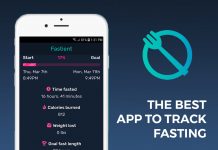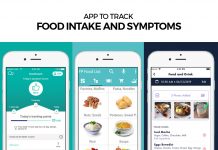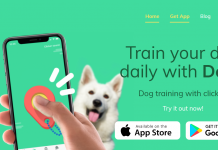WhatsApp, the popular Facebook-owned messaging app recently added a new feature that allows users to unsend messages within an hour. Messages can be removed as well as community chats in-person chats, and the feature is available on the Android, iOS, and Windows platforms.
The Whatsapp unsend messages feature comes with drawbacks as recipients will know you've deleted a message. There will be a message that reads "This message has been deleted" in place of the text that was there.
The feature is indeed helpful in recalling the message if you have committed a spelling error or unintentionally sent something. Nonetheless, there are a few workarounds when you want to see deleted WhatsApp messages.

How to Read Deleted Messages from WhatsApp?
If you accidentally deleted a message that you want to restore, you can do so by default with the aid of WhatsApp Chat backup that takes place every night at 2 am.
You can switch backup frequencies to daily, weekly, or monthly. However, it is recommended that you choose daily as the preferred backup frequency, as you can restore chats before the next backup takes place at 2 am.
Pursue the following steps to restore deleted WhatsApp chats.
- If you are using an Android device, uninstall the WhatsApp app and install it from the Google Play Store again.
- Agree to the Terms and Conditions, and, in the next section, enter your mobile number along with the country code.
- You will be given an option to restore the chats from a backup. Click the restore option, and restore your WhatsApp chats.
Apps Provided by Third Parties
You can use third-party apps to read deleted WhatsApp messages. The Google Play Store has several applications that allow you to retrieve WhatsApp messages after you or the sender has removed them. These apps keep a log of your notifications, which are stored in the Android system's Notification Register.
However, you need to understand that giving a third-party app to your smartphone's notification involves a significant security risk.
These apps also have certain limitations, as you can only recover the deleted messages you have interacted with.
Interaction here means swiping the notification bar or the floating message. Additionally, the notification log will be removed from the Android device after you have restarted your mobile, making it challenging to restore notifications while third party applications are being used.
Notification Log
WhatsApp delighted its community of one billion users a few weeks ago by introducing the option of deleting or sending their WhatsApp messages within a 7-minute window.
The happiness didn't last long because of a flaw, spotted by Android Jefe, that allows people to read the WhatsApp messages even after the sender has deleted them. On Android devices, the same can be achieved by viewing the Notification File. If you want to read your device's deleted message, follow the steps below.
- On your Android phone, and go to the home screen.
- Tap and hold onto the screen somewhere in the free zone.
- Tap widgets, and in the list, find the Settings widget.
- Now, tap and hold the Settings widget and put it on the home screen anywhere. The next one would appear a list of available options.
- Scroll down, then choose Notification Log.
- Now, tapping on the Home Screen, the new Settings icon will reveal past Android alerts and the deleted WhatsApp messages that were shown as alerts.
Another way to read the deleted WhatsApp messages is to download an Android app called Notification History from Google Play.
Use WhatsRemoved+
The WhatsRemoved+ program would first need to be downloaded from the Google Play Store. Be sure to connect the phone to a WiFi network first before downloading software. The size of the app measures 4.90 MB.
After you have installed the WhatsRemoved+ app, open it on your phone and accept the terms and conditions. You will need to provide access to telephone notifications to get the app to work. If you agree, click the yes option.
The app then asks you to pick the applications from which you wish to save all updates. Only allow the WhatsApp option and then continue to read deleted WhatsApp messages.

Conclusion
If you have been wondering if there was a way to read deleted WhatsApp messages, we hope this article was helpful for you! Try out some of these tactics the next time someone you are talking with deletes a message that they sent.