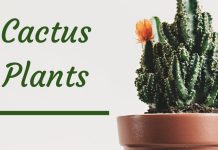Test System:
- Windows ME (Dutch)
- AMD Athlon 700MHz
- 256MB RAM (133MHz)
- Plextor PX-W1210A CD-RW (Atapi). Firmware: 1.08
- Toshiba SD-M1502 DVD-ROM (Atapi). Firmware: 1008
- CD-R's used: Artita Premium Line 4x-16x (700MB/80min)
Installed software:
Running in the background: From:
- InCD (CD-RW Packet Software) v2.26
- ICQ NetDetect Agent
- ZoneAlarm Pro v2.6.231
- Adaptec ASPI Layer v4.60 (1021)
Installing the software:
All went fine. When starting DriveEasy correct CD-RW and DVD-ROM were shown.
Testing:
During write test DriveEasy crashed… When opening the session DriveEasy stopped responding and slowed down the system. When attempting to end-task DriveEasy (via CTRL-ALT-DEL) system would hang and several programs stopped responding. System had to be reset since the keyboard also stopped responding. Used CD-R became useless and could not be read by the CD-Writer anymore. One single write-line could be seen on the used CD-R.
So this is something that really needs to be looked at. I don't know what caused the crash so I mentioned all info on my system above. Maybe it has a conflict with one of the programs running in the background?
Drive/Media/Extract:
Drive Info was correct.
Media Info was also correct. Although the disc-size was displayed as 717MB but I presume this is because DriveEasy shows the size of the content rather than the true disc size. (Disc size detected in Windows was 700MB). Or does DriveEasy uses 1000 bytes as 1 kilobyte ? It should be 1024 bytes = 1 kilobyte. Why I think DriveEasy uses 1000 bytes as 1 kilobyte: (700/1000)*1024 = indeed 717MB
Audio Info was again correct. Playing of the audio files didn't work. Maybe DriveEasy uses the drive's digital out for this? My drives aren't connected to the soundcard and will only play audio via software. Maybe this is something to consider.
Extracting of the audio files went fine and fast. Maybe it's an idea to add MP3 support to DriveEasy so you can extract your audio files directly to MP3. These rippers are always welcome… You could even consider an MP3pro option like Nero Burning Rom has.
I couldn't test the CD-RW erase functions because I don't have any CD-RW… Well I have one but it's full of important data. I did test the other functions like opening/closing the CD-tray which all worked fine. The manual was very clear and a 'thumbs up' from me.
Advanced info:
The advanced info could use some explaining in the EasyDrive manual:

For instance: what does the 'Support Composit Audio and Video Data Stream' mean? I know this is an advanced option but I don't think there are many people who knows what this means… For the rest this info was handy. I never knew my Toshiba DVD could read CD-RW SubChannel Data!
Remark:
I'm a bit confused with the OverBurn explanation in the manual. You describe it as being able to read/write 700MB discs and not only 650MB discs. Well almost all CD-RW and CD-ROMs nowadays can read these 700MB CD-R's. To my opinion the OverBurn option should indicate if the write is able to write beyond the 700MB / 80 minutes mark. So can it for instance write 704MB to a 700MB CD-R. I know my Plextor can (tried it with Nero Burning Rom). Most programs already use 'OverBurn(ing)' as the term for this. Could be confusing. Here a screenshot of how Nero handles the OverBurning term:

So I would suggest changing the OverBurn term to 'Supports 700MB/80 minute discs' (or similar) or to use the OverBurn term as an indication if the writer can write beyond the 700MB / 80 minute mark like described above.
Overall:
Program is very easy to use because it doesn't have a lot of buttons. It's too bad I couldn't perform the writing (and thus reading) tests but I'm pretty sure my Plextor makes quality back-ups It could be a very handy tool for people who are having problems with their writer especially because DriveEasy makes a ZIP file with all the necessary info when something goes wrong. The ripping part of the audio could be better with a build-in MP3 engine but the WAV ripping was ok though. A last tip: when making an ISO of a CD in the DriveEasy manual it states that you need to first write the ISO to a CD-R(W) before you can access the files again:
Using the software you use to burn to CD-R/W discs, you will need to record the ISO Image on the hard drive to a blank CD. Upon completion of this process, you will be able to access the files from the lost track
This isn't entirely true if you use a program like IsoBuster (www.isobuster.com) which can interpret the ISO and extract the files to a hard-disk. This info could save people some CD-R's.