![]()
|
|
Review: Verbatim |
Verbatim was kind
enough to lend us their MediaStation Pro 500GB for review. This is a compact High
Definition wireless network media player roughly the size of a 3.5” external
hard disk, which can operate horizontally or vertically with its included stand.
The media player features a 500GB internal hard disk, network streaming
capabilities via Wi-Fi or wired network and can play from an attached USB
drive.
According to is
specifications, it can play a variety of music, picture and video formats
including DVD folders and output the video up to Full HD (1080p) with its HDMI
output.
Company
Information

Products to Meet the
Demands of Performance Computing
Since its beginning in
1969, Verbatim® has been at the forefront of the evolution in data storage
technology. Today, more than 40 years later, Verbatim remains one of the most
recognisable names in the data storage industry. Here is the profile of
Verbatim that you can find on their website.
Drive
Specifications
We obtained the
specifications of the MediaStation Pro from the retail packaging it came in as
well as the Verbatim website:
|
Supported file types |
|
|
Music |
MP3, OGG, WAV, WMA |
|
Movies |
AVI: MS-MPEG4v3/XviD/WMV9 (Does not support XviD which has GMC option applied) WMV: WMV9 MP4: MPEG4 Video DAT: MPEG1 VOB: MPEG2 MPG/MPEG: MPEG1/MPEG2 TP/TS/TRP: HD-MPEG2/SD-MPEG2 ISO:IFO |
|
Photos |
JPG/JPEG, PNG, BMP |
|
Connectivity |
|
|
Video |
Composite S-Video HD Component Y, Pb, Pr (576p, 720p, 1080i) HDMI (576p, 720p, 1080p) |
|
Audio |
Stereo L-R Digital Output Optical Digital Output Coaxial |
|
PC |
Device Port x 1ea, 480Mbps USB 2.0 (USB 1.1 Host Port x 2ea, 480Mbps USB 2.0 (USB 1.1 Supporting to read USB devices like External USB 10/100Mbps LAN (RJ-45) Wireless Antenna Connection |
|
Other Specifications |
|
|
Operating Systems |
Windows 2000/XP/Vista, Mac OS 9.0 higher, Linux 2.4 |
|
Power |
12V/3A |
|
Dimensions |
48 x 150 x 210mm (without wireless antenna) |
|
Operating Temperature |
0°C~60°C |
|
HDD File System |
FAT 32 |
|
TV Type |
NTSC/PAL |
|
Pack Contents |
MediaStation Pro Wireless network Multimedia Hard Remote Control (+ Battery) HDMI Cable Composite video/stereo audio Cable USB Cable Quick Start Guide Stand Component Video Cable External AC Power Adapter |
What’s
inside the box
Let us first start by
taking a look at the retail packaging as well as what the drive ships with.
The following images
show the retail box this drive came shipped in.

Front side
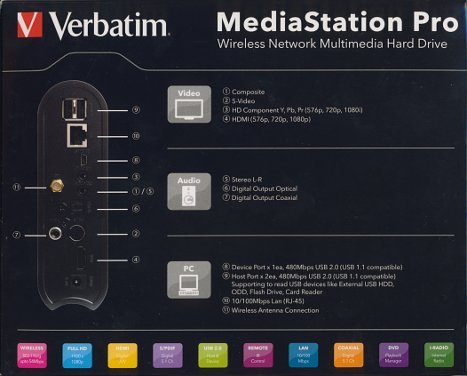
Left Side
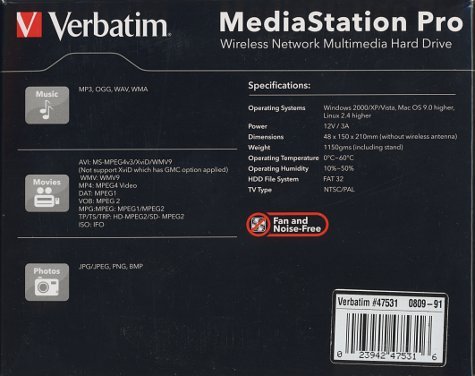
Right Side
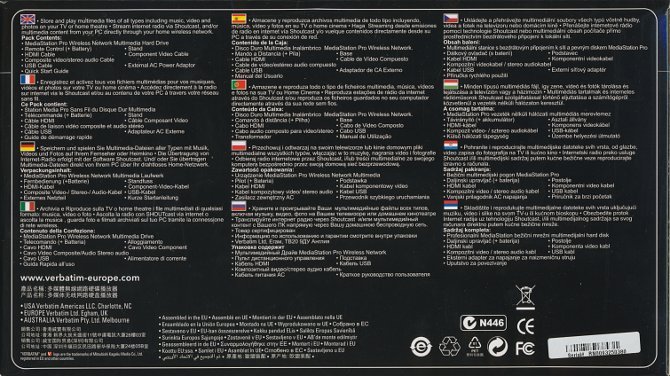
Rear Side

Top of box
The contents of the package are as follows:

The retail bundle consists of:
- MediaStation Pro 500GB
- HDMI cable
- 3x (Yellow / White / Red) Phono/RCA to 3.5mm lead
- 1x (Black) Phono/RCA Coaxial lead
- 3x (Red / Green / Blue) Phono/RCA to 3.5mm lead
- Wi-Fi aerial
- Mini-USB cable
- DC Power Adapter
- Stand
- Remote control including batteries
- User manual on CD (multiple languages)
- Quick Start Guide
This player includes
all the necessary cables to set this up with just about any type of display this
player supports and most sound systems, with video cables catering for HDMI,
Component, Composite video and audio cables covering analogue and digital
audio. A mini USB cable is included for accessing its hard disk from a PC.
Note that as with almost any media player sold internationally, these cables
may vary depending on the country of purchase, especially the power lead.
Those interested in connecting this to a wired network will need to get an RJ45
network patch cable.
The bundled analogue
audio/composite and component video cables both have a 3.5mm plug at one end,
at least with this review sample, so these cables would be difficult to
replace. However, its HDMI video and digital coaxial/optical audio connections
are both standard.
Now let us take a look
at the MediaStation Pro itself, along with the back of the unit:


The physical size of
the player is about that of a 3.5” external desktop hard disk. The player has
a blue power LED at the top and three red LEDs near the bottom for power,
network and hard disk. Both power LEDs illuminate when the player is powered
up, although the top blue one can be forced off from the setup menu. The
network LED flashes during network activity and the HDD LED flashes during hard
disk activity. There are no other indicators or digits on the front. The
buttons provide basic navigation, enough to browse through the media menus and
basic playback operations. The larger button at the top is the standby
button.
The following shows an
example of the two power LEDs lit when the unit is powered up:

The LEDs are bright
enough to see during the day, but not too bright to become an eye sore when
watching TV in a dark room.
Now let’s take a look
at its connections:

The rear of the media
player has the following connections:
- SPDIF OUT
- Coaxial – Digital out for a digital amplifier with a coaxial input
- Optical – Digital out for a digital amplifier with an optical input
- Video (3.5mm) – Composite audio & video out for legacy equipment that does not have HDMI or digital audio input. The included cable converts this to 2xPhono/RCA Audio + Phono/RCA video plugs.
- S-Video – Video out for legacy equipment that does not have HDMI or component video input, but has S-Video input.
- Component (3.5mm) – Component video output for higher quality video on displays with component video input, but which lack HDMI input. The included cable converts this to 3xphono/RCA (Y / Pb / Pr) plugs.
The unit does not have
any exhaust fan, yet remains cool to the touch. Apart from a faint spin-up
sound of its HDD, the unit appears to be completely silent, at least in our
environment. If the front power LEDs were not present, it would be difficult
to tell whether the unit is running apart from in a very silent room.
Finally, let’s take a
look at the remote control:
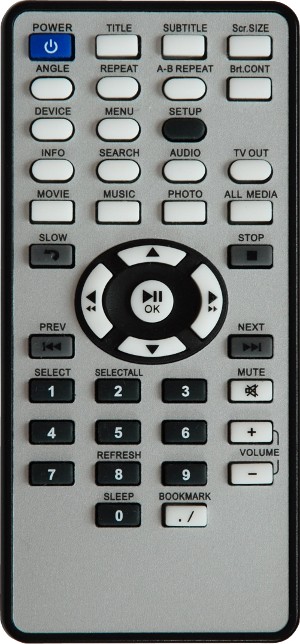
The remote control is
quite small. While the remote contains a wide range of direct-access buttons,
we found the top buttons quite cramped from our usage throughout the review. For
example, try finding the “Menu” button above.
Even after we got an
idea where all the buttons where, we still often ended up pressing the wrong
button at times, such as “TV Out” instead of the “All Media” button. The
buttons do not glow or illuminate in the dark, which is where we really found
it most awkward to use apart from the regular navigation operations in the
middle.
















